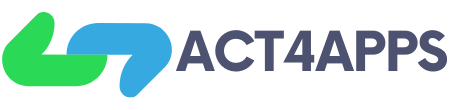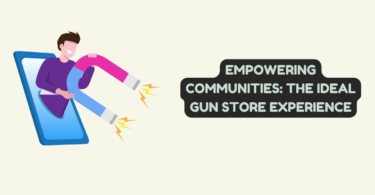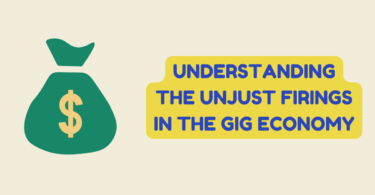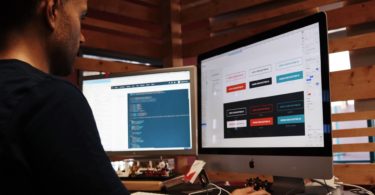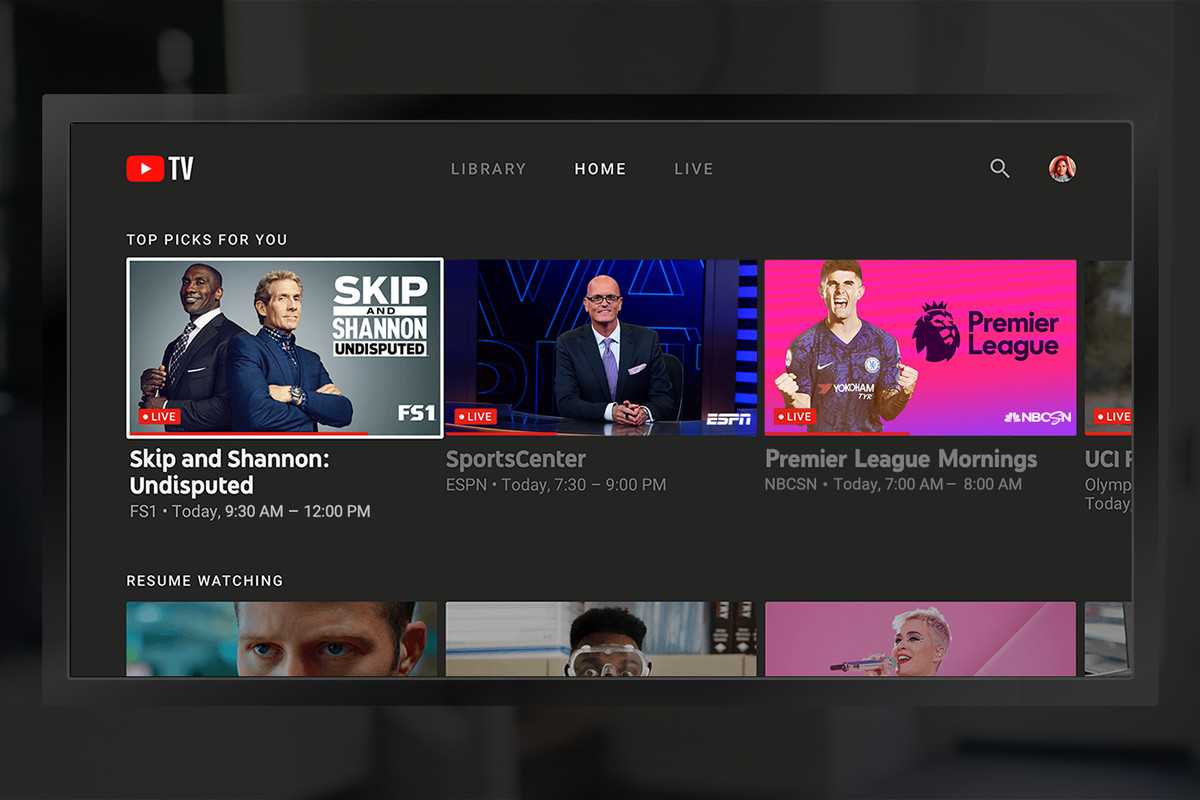
Amazon Fire TV Stick
Installing a VPN on a device like the Amazon Fire TV Stick may seem unnecessary, but quite the opposite. Ok, it’s not something for everyone, but if you want to avoid any restrictions and get other benefits when using it outside the home, you’re interested in knowing how to do it.
Advantages of using a VPN on the Fire TV Stick
When we talk about how to install a VPN on a device like the Amazon Fire TV Stick, why do I have or need to do this? There are two reasons: privacy and the ability to remove restrictions by region.
The issue of privacy is obvious, although it mainly concerns when we use Fire TV outside the home. Yes, it is a device for connecting to the TV, and the usual thing is that it is for our TV at home. But also, the Amazon device is the perfect travel companion. Being able to get to the hotel, connect it to the TV and get access to all the content that interests you, which is useful and practical.
There is also little comment on the restrictions according to the region. We all know that the catalogue available on the streaming platform varies per country and acquired rights. For example, there are series or movies that have already been released on Disney + in the United States and have yet to reach Spain.
Well, with a VPN, you can connect to the service as if you were in the United States. The only thing is to have a user account for that country. Although on other platforms like Youtube, it is not necessary and all you have to do is “tell” you are in the country to be able to access content that you may not be able to see from yours. On the other hand, access the content that the service offers in your country when travelling to another.
In short, using a VPN is more useful than you might initially think. So, if the topic still grabs your attention, let’s see how to pick a VPN and install it on your Fire TV.
What is a VPN, and how to choose it?
VPN or Virtual Private Network has become popular in recent years. These virtual connections allow you to connect to another computer if you have been on the same local network or in the same country, thus allowing unlimited access or other benefits such as greater security or preventing them from knowing the service you are connecting to. Where from etc. caused the interest of many. The problem is that in mid-2020, not everyone knows how to choose such a service yet.
If you do a web search, you’ll see plenty of options, some of which are entirely free and have the same opportunities as other payment options. How is it possible? Given that a service like a VPN is resource consuming, if they offer you free access, it is because there are either limitations that they later provide you on the payment option, or they make a direct profit from other data that you generate when you use the service.
After all, it’s up to you to decide which VPN to choose; the three most recommended options are:
- NordVPN: Connections in 54 countries, unlimited bandwidth, security and privacy, paid 30-day money-back guarantee
- ExpressVPN: 7-day free trial, 94 countries connections, free content, security and privacy
- IPVanish VPN: 75+ locations, security and confidentiality, paid for with a 30-day money-back guarantee
The great thing about these VPNs is that they not only offer good performance when it comes to redirecting traffic, responding to browser requests, etc., but they also have applications that make them easy to use and configure on virtually any device you want to use. Service. In our case, it’s on the Fire TV Stick.
How to install a VPN on the Fire TV Stick

Amazon Fire TV Stick
The Amazon Fire TV Stick is Android-based, which makes it so much easier to install and configure a VPN. Depending on the service you choose, you will have to follow different steps if their applications are optimized or not. In the three options we have selected, the process is the same:
- Download the app on the Amazon Fire TV Stick or search for it on the App Network for Fire TV Stick and do it from there. You can also use Downloader for installation.
- After installing the app, go ahead and create an account if you don’t have one.
- In the app, choose a quick connection or go to the advanced settings they usually offer to select the server you want to connect to
- From now on, all your traffic will go through that VPN with the benefits it brings
You can see the process of setting up ExpressVPN and IPVanish VPN on the Fire TV Stick in the videos below, so you can see how simple it is.
Final explanation and advice. The first generation of Amazon Fire TV Stick (the one that is not compatible with Alexa) does not support VPN use; only the current basic and 4K models allow you to use these applications.
When travelling with your Fire TV Stick, don’t forget to bring your Micro USB to Ethernet Adapter. There are many models, so a matter of choice is the one you prefer, but whether it is a hotel or away from home, it may be easier to find a network connection with secure Wi-Fi to connect to. While in hotels and other accommodation places overnight, a wireless Internet connection is not paid.