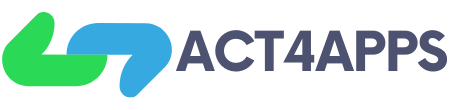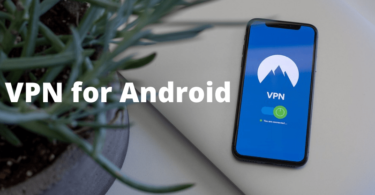The Google Play Store is one of the many great benefits of owning an Android device, since it offers you a wide variety of applications and games to choose from. To get the most out of your shopping experience, we have compiled some tips and tricks from the Google Play Store to help you test apps, save money, and more.
You can also download Google Play Store for PC since there are many free Android emulators such as Bluestacks that allows you to install and run applications directly from the Google Play Store. Or you can also use a Google Chrome extension to download APK files from Google Play apps for free.
Install a Game or application that is not available in your country
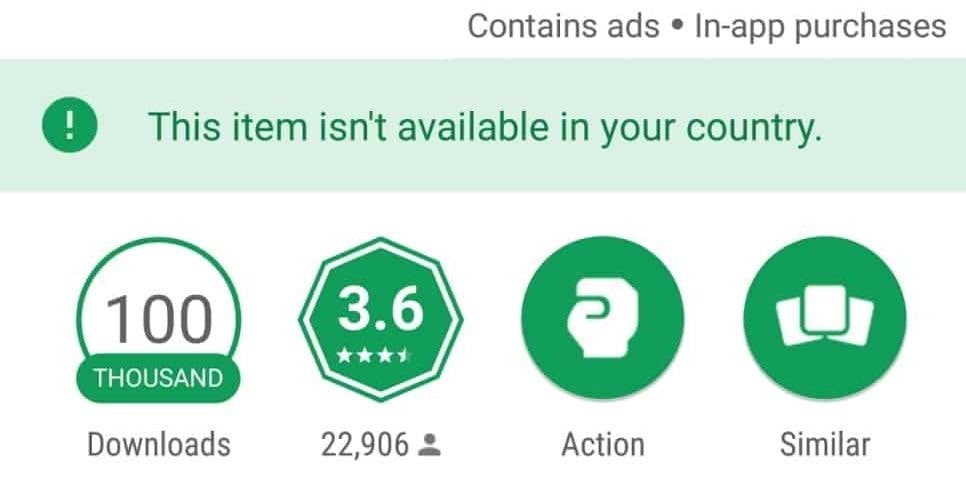
INSTALL A GAME OR APPLICATION THAT IS NOT AVAILABLE IN YOUR COUNTRY
Sometimes, when you are browsing the Google Play Store in search of that app that you long for so much after reading incredible reviews about it, you may not be able to find it. Has this ever happened to you due to the app not being available in your country?
Do not worry, you can still get it. Some applications have local restrictions but there are a couple of options to get them. The first one is to trick Google Play by filtering our location thanks to another IP address that gives us a VPN connection. The other option is also quite simple, just search for the application on the Google Play website and download its APK file.
control the automatic updates
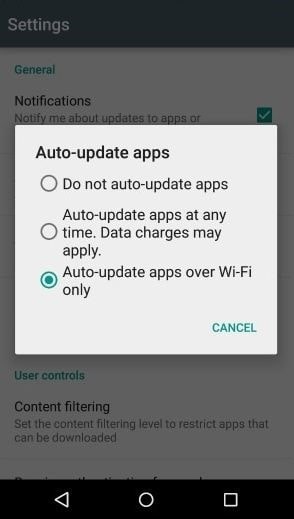
CONTROL THE AUTOMATIC UPDATES
Sometimes new app versions remove some features you use very often, with no time to get used to and without notice. In Google Play Store you can control which applications you want to be updated automatically and which not.
By default, they all update automatically. If you want to keep the version of an application and avoid subsequent updates, you must enter the Google Play Store, search for the specific app among your applications or simply from the search bar. Press the three dots at the top right corner and uncheck the ‘Update automatically’ option.
Try appications and games before they turn into paid apps
There is something called the Beta section of Google Play Store. Here you will be able to test applications and games before their final versions are published. Most of those apps will turn into paid apps later, but while its development lasts you will be able to enjoy any of them for free.
Return an app and get your money back
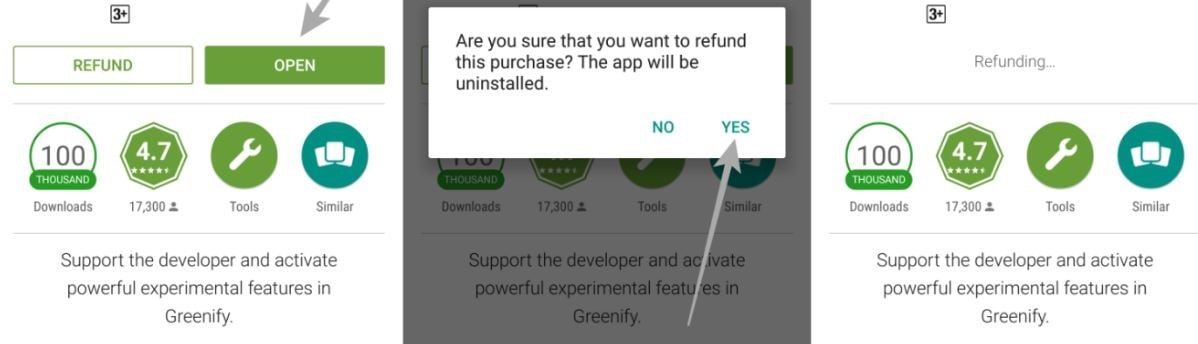
RETURN AN APP AND GET YOUR MONEY BACK
Did you know that Google Play Store can refund you money for paid apps that you no longer want? The only thing you have to be is fast because you can only ask for the return of the investment up to 2 hours after purchasing an app. Enough time to discover if you are interested in it. But be careful, you can only return it once.
Install apps from your computer
You can search for applications on the Google Play Store website from any browser. If you also have logged in to Google with the same account that you have on your smartphone, then you can send an order to install the application directly without having to search for it on the mobile device.
Make a wishlist
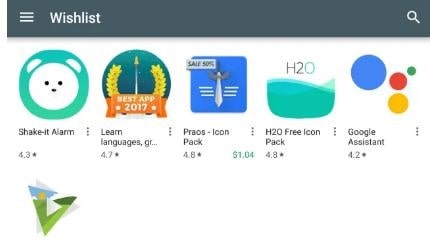
MAKE A WISHLIST
Sometimes you come across apps that you would like to install, but due to their price or not having a Wi-Fi connection, you decide not to. In order not to lose sight of them, you can save them to your wish list just by tapping on the banner that is nearby to install. To check your list, open the drop-down menu and tap where it says ‘Wishlist’.
Enable the parental control
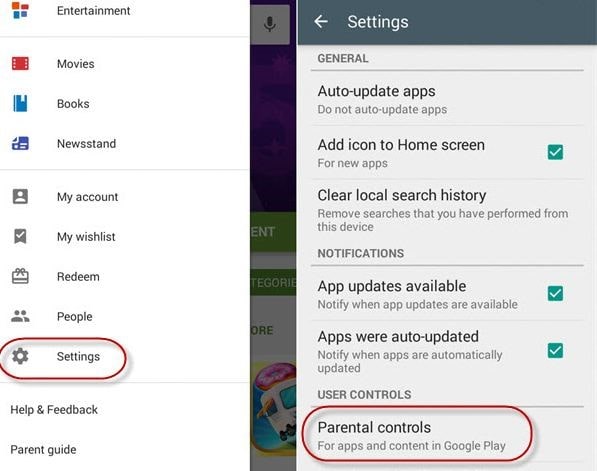
ENABLE THE PARENTAL CONTROL
To enable the parental control you just have to enter the Google Play Store settings. It is disabled by default, to activate it you must enter a PIN code, which, of course, the kid must not know.
In this section you can control for what age the content of apps, movies and TV is displayed. You can also restrict songs that are marked explicit by providers. You just have to select the section and choose the age limit.
Fix possible google play store errors
Or at least get to know about what’s going on. It does not always happen, but sometimes the Google Play Store drops some errors that can be a little bit strange. Do not worry, we have got a pretty handy guide with Google Play bugs and their fixes.
More in https://playstorefor.com/