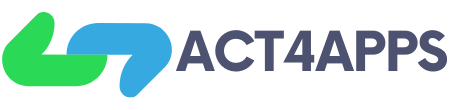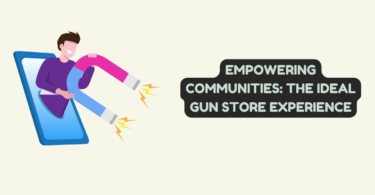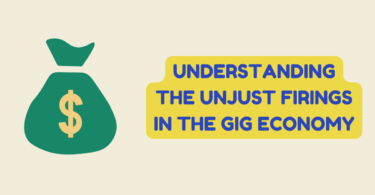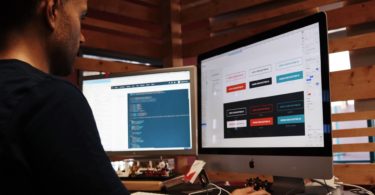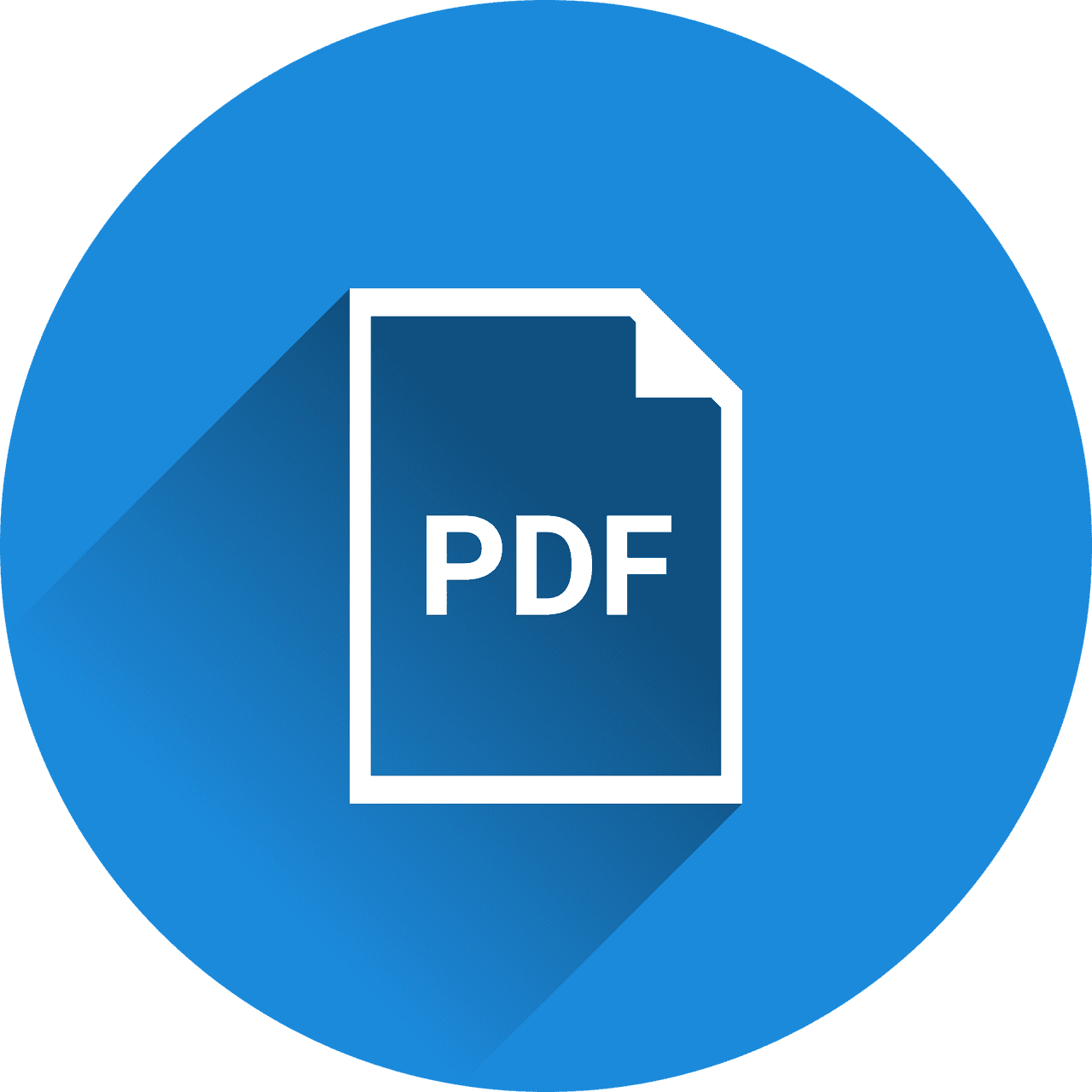
Creating Fillable PDF forms sounds like a challenging task. It is because you need to add different sections and columns so that a person can easily enter the information. That is why using an online PDF creator is the best solution for you.
In this guide, we will share the easiest way to create fillable PDF forms step by step. We will also share the tool that will help you with the task.
Before you go ahead, let us tell you that the platform is completely web-based and you do not need any application to use it.
So, let’s begin and know a few things about the platform that offers this technology.
CocoDoc
CocoDoc is an online web-based solution to edit any PDF file out there. It has a simple but powerful layout that is pretty convenient.
You can easily make changes in your PDF and completely turn it around however you like. There are some amazing tools in CocoDoc that are easy to use and are very effective. It offers a PDF editor which has multiple tools inside it. However, you would like to explore tools like Form filler, form creator, merge and paginate PDF, erase, redact & draw and much more.
CocoDoc’s Form Creator
The form creator lets you make PDF fillable forms. The best thing is that you can create an easy and fillable template that works for different types of forms. Therefore, we recommend this tool for similar purposes.
Even if you have a PDF file and want to edit it to create a form, you can easily do it with this tool. In the guide, we will share both the ways to create a form using this tool.
Easy Steps to Create a Form With CocoDoc
If you want to create a form with this tool, you need to access its web version on a web browser. Also, you can sign in using your Google Account to manage your files conveniently.
Here are the steps to help you out.
Step1: Access Form Creator Tool
The first step is to access this tool on CocoDoc’s official website. There, you will find different options as shown in the picture below. If you can’t find the tool on the website, you can click on the link attached to this article to redirect to the service page.
Step2: Upload FIles (if any)
The next thing you need to do is upload the PDF file if you have one already. There are multiple ways to upload your file. You can either upload it from your Google Drive, Dropbox, OneDrive, or just copy-paste the URL of the PDF.
Once you’re done uploading your file. It should open up on your screen. You would be able to see all the features on the top bar. However, if you do not have any PDF with you, you can create a new form from scratch. For this, you need to choose a template from the same page and start editing it.
Step3: Make Changes
After getting a preview of your file, you can make the changes and see them live on your screen. The benefit of creating fillable forms with this tool is that you get live changes on your document. It allows you to add or remove an object from the PDF.
Therefore, spend some time and get used to the advanced tools available on this service page. After making the changes, follow the final step.
Step4: Download Your File
The last step is to download your PDF form. You can do it by clicking on the Download button available at the top right corner of your screen. It will start downloading and you can save it on your device easily. Another way to store this file is by keeping it secured on your online storage.
It lets you store and manage multiple files for free.
Final Words
Fillable PDF forms are hard to create as you need to consider the layout of the final document. Therefore, you can use the above solution to create these forms automatically. You can either choose a template or edit your PDF to create a form online.
You can learn more about the feature on its official website.