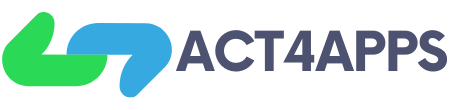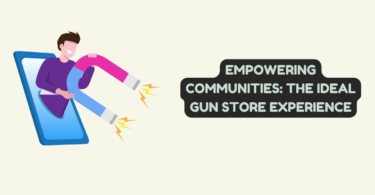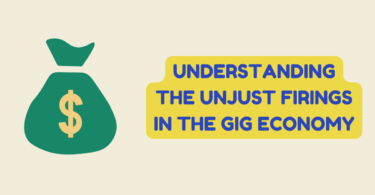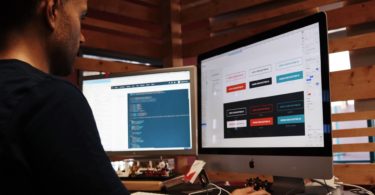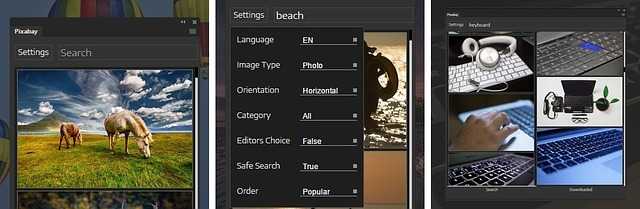
Designing Logos with Adobe Express
Your logo is an essential element of your brand. A visually appealing logo can help promote brand recognition, make your brand memorable, and even enhance your brand’s reputation.
Paying a professional graphic designer to design your logo may be unfeasible if you’re trying to get your business off the ground, but that doesn’t mean you can’t get a logo. Using an intuitive logo maker, you can design your business logo. Here are steps on how you can design your business logo using a logo maker app.
Enter Your Details
First, head over to a logo maker app like Adobe Express and click on the get started now button on the hero section. On the new page, you’ll then be prompted to give a few details about your logo. Fill in the blank fields with details about the nature of your business, your business name, and your slogan. Once you’ve filled in all the blank fields, click on next.
Choose a Style
On the new page that opens, you can choose from four styles – bold, elegant, modern, and decorative. Pick a style and click on next.
Choose an Icon
After you pick a style, a new page will open, allowing you to pick an icon. In the search bar provided, search for an icon that’s relevant to the nature of your business. For example, if you run a restaurant, search for “restaurant.” Once you fill in the keyword related to your business, the search results will show you several icons related to your business. Select one of the various icons displayed and click on next.
View Your Options
Adobe Express will automatically generate several custom logos on the new page that opens, taking into account the style and icon you selected previously. Pick one of the logos displayed, and on the new page that opens, download the logo. And voila! You have a business logo. It’s that simple.
Customize Your Logo
If you aren’t satisfied with the logo, you can customize it further. On the right-hand side of the logo, click on color or font to alter the two respective options. You can also undo any alterations you make.
Then, you can fine-tune your logo even further by clicking on the customize more option. You’ll be presented with a new page with your logo on a canvas. On the canvas, Adobe Express will provide you with options to change your logo’s color, alter its background and even animate it.
Adobe Express will also allow you to resize your logo depending on the platform it’s for. For example, if your logo is for an Instagram post, you can choose Instagram under the various resize options. Adobe Express will then resize your logo to 1080 x 1080 pixels – the recommended image size for Instagram posts.
You can also alter your logo’s overall look by clicking on the design option and choosing from various pre-designed options.
Once you’re satisfied with the results, click on download and select from the three available image formats – JPEG, PNG, and PDF. As a rule of thumb, PNG is the ideal format for logos since it supports transparency.
Use an Intuitive Logo Maker
Creating a logo from scratch doesn’t have to be difficult or expensive. Using a logo maker app, you can create an excellent logo for your business. Follow the steps above, and you’ll design an aesthetically appealing logo for your business in no time.